How to Download e-Aadhaar Card? How to Print Aadhaar Card?
Now, there are many reasons to keep your Aadhaar card with you in this electronic digital age. Whether you want to deliver or verify identity, you should learn to download and print an e-Aadhaar card by yourself. This all-in-one tutorial will help you out in downloading your e-Aadhaar card and print it easily from the comfort of your home.
How to Download e-Aadhaar Card
Step 1:
Go to Official Website of UIDAI
For downloading your e-Aadhaar card, first open any web browser available at your end and reach the official website of the Unique Identification Authority of India. You can simply reach the website by searching”UIDAI” in any search engine.
Step 2:
Go to the Aadhaar Card Download Section
Launch any web browser and navigate to the Unique Identification Authority of India’s (UIDAI) official website. To accomplish this, just type “UIDAI” into any well-known search engine.
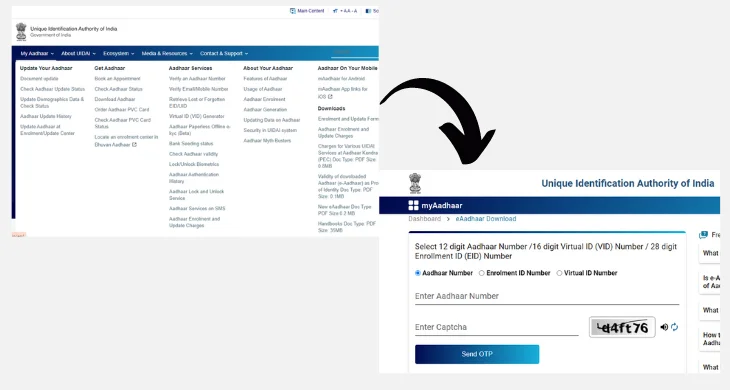
Step 3:
Provide Your Information
The Aadhaar number or Enrollment ID, your complete name, your PIN code, and the security code displayed in the page’s picture must all be entered in this stage for authentication reasons. Just make sure the data supplied is accurate.
Step 4:
Generate Via OTP or TOTP
You will either have to request an OTP or generate a TOTP to assure the safety of the download of your e-Aadhaar card. Click the proper tab and then the “Send OTP” button.
Step 5:
Check OTP or TOTP
Now, in the requisite field in the UIDAI website, fill in the OTP or TOTP received on your registered mobile number or through the TOTP generation app and click the “Submit” button for verification.
Step 6:
Download and Print
After Successful OTP or TOTP verification, download the e-Aadhaar card will be available. Click the Download button; an e-Aadhaar card file will download in PDF format to your device. Now you can print it.
The Aadhaar card is everywhere, always accessible, and online. You can download this to your desktop, laptop, tablet, or phone. This password-protected card can be downloaded in a PDF format. The password itself is highly safe, as it includes a concatenation of your name and birth year. E-Aadhaar is the Electronic version of your Physical Aadhaar card, and you can download it in various ways.
1. By using your Aadhaar number
Only those, who have obtained an Aadhar card, and an Aadhar number on its top, can follow this method to download the Aadhar card online.
The following steps may be noted:
- Log onto the official website of UIDAI
- Click on “My Aadhaar”
- Click on “Download Aadhaar”
- Enter the 12-digit UID number
- If required you can opt for “masked Aadhaar” by ticking the checkbox
- Enter captcha details
- Use either Generate OTP or TOTP(for mAadhaar) based on need
- Enter OTP or TOTP received for downloading E-Aadhaar
- Your Aadhaar card is downloaded in a PDF format
2. By using Enrolment ID
The E-Aadhaar may be downloaded by using the Enrolment ID received on the acknowledgment receipt at the time of application. Following are the steps that can be noted in this method of download:
- Log onto the official website of UIDAI
- Enter the 14-digit Enrolment Number
- Enter the 14-digit date & time stamp which has been shown on the Enrolment slip
- If you like to download a masked Aadhaar, then select that option by ticking the checkbox
- Enter the captcha details
- Click on “Send OTP” or “Send TOTP”
- Submit the OTP or TOTP details
- Download the E-Aadhaar in the PDF Format
3. By using Virtual ID
Another technique of downloading the Aadhaar Card is by using the Virtual ID. You can follow the steps that are shown below:
- Log onto the UIDAI website
- Enter the 16digit Virtual ID number
- If you need a masked Aadhaar, please select the checkbox for it at this stage
- Enter the captcha details
- Select “Send OTP”or“Send TOTP”
- Submit the OTP or TOTP details
- Download the E-Aadhaar card which comes in a PDF format
4. By using your name and date of birth
You can download the E-Aadhaar card by using your name and date of birth. This method is more suitable in a situation where your Enrolment ID is misplaced or lost. The following steps can be noted:
- Log onto the official website of UIDAI
- Select Retrieve, Lost or Forgotten EID/UID page
- Select Enrolment ID button on this page
- Enter your full name as mentioned for Aadhaar Card application
- Enter the mobile number same as for the Aadhaar Card application
- An alternative option for this is to entering the email address
- Enter captcha details
- Select “Send OTP” or “Send TOTP”
- Enter the OTP or TOTP details
- Enrolment ID number is received
- Go back to home page & Select “Download Aadhaar”
- Enter your Enrolment ID number for downloading E-Aadhaar in the PDF format
5. By using myAadhaar App
UIDAI developed a mobile application for Aadhaar Card. services for Aadhaar can be assisted at the click of a button. The Aadhaar card can be downloaded through myAadhaar. You must have the app already downloaded on the phone for use of this service.
- Log into the app on your phone
- If your mobile number is already added to the Aadhaar application form, then you can download the E-Aadhaar from the app
- An SMS will be received with the OTP details. You need to fill this out manually as the app will automatically detect the OTP and enter it.
- One person can add 3 profiles in the same myAadhaar app only if the same mobile number has been provided in the Aadhaar application.
6. By using DigiLocker
DigiLocker is a mobile app launched by the Government of India. This mobile app has been created to bring paperless governance by the Government. You can easily download E-Aadhaar through this app.
- Firstly, you need to download the application on your phone and sign in
- Select a partner and a document that is being looked at. For E-Aadhaar, it will be UIDAI.
- Choose Aadhaar from the dropdown menu.
- Enter your Aadhaar number in the app and then OTP that will be sent to your registered mobile number.
- Then the E-Aadhaar gets downloaded in your app and will appear under the “Issued” section of the app.
7. By using UMANG
UMANG is another application developed by the Ministry of Electronics and Information Technology and the National E-Government Administration to realize e-government. This app supports e-government services of central, state & local governments across the country. The app is carefully integrated with other digital initiatives such as Aadhaar & DigiLocker.
Download UMANG and register your profile.
Login to your account. Select All Services and select Aadhaar Card.
Click “Show Aadhaar map from DigiLocker”.
You will be redirected to the DigiLocker page where you will need to log in.
E-Aadhaar can be downloaded here. It is important to know that the mobile phone number for these applications must match the one entered on the Aadhaar application form.
How to Print Aadhaar Card
Step 1:
Open the Downloaded PDF Record
Open the e-Aadhaar card downloaded pdf record on your neighborhood gadget employing a pdf reader application. If you don’t mind guarantee simply have the most recent form of a dependable PDF peruser introduced on your gadget for immaculate print
Step 2:
Confirm if PDF is Adjust
Typically the ultimate step. Download the PDF of e-Aadhaar card and carefully see information for clarity and exactness. Check for individual subtle elements, photos, and Aadhaar numbers for irregularities.
Step 3:
Interface Your Printer
The printer ought to be appropriately associated with the gadget. Moreover, the accessibility of ink and paper is to be guaranteed in adequate sums. A great quality printer ought to be ideally utilized for clear and fresh printing.
Step 4:
Alter Print Settings
Make beyond any doubt that your printer is legitimately associated to your gadget and it has sufficient ink and paper. A great quality printer is very fitting for clear and fresh printing.
Step 5:
Print e-Aadhaar Card
Press the “Print” button within the interface for printing. Permit the printer to run, at that point choose up your printed duplicate promptly to ensure your individual data from unauthorised get to.
FAQs
A: You wish to have either your Aadhaar number or Enrollment ID to download your e-Aadhaar card.
A: No. It isn’t fundamental to print in colour. Even though best for way better lucidness and clarity for precise confirmation amid confirmation.
A: The password to open the E-Aadhaar Outline PDF comprises the primary four capital letters of his title taken after his date of birth in the YYYY arrangement.
A: Yes; it may be a substantial ID verification for different purposes, counting verification of character and receipt of the Government administrations.
A: It isn’t fitting to cover your printed e-Aadhaar card since it might cause harm to the QR code in it, and consequently garbled amid confirmation forms.
A: You ought to report it to the helpline of UIDAI or can moreover visit the closest Aadhaar Enrollment Middle for offer assistance and amendment.
Conclusion
Presently you simply know how to download and print your e-Aadhaar card, you’ll effectively get to it and utilize this critical record at whatever point required. Fair follow the step-by-step handle said in this direct. Keep your e-Aadhaar card so simply that you can utilize it effortlessly to demonstrate your character and profit of any government administration hassle-free.
See this post for details on how to download the new Aadhar card form in PDF format. It can be used for new registration of Aadhar card. Thank you very much!
