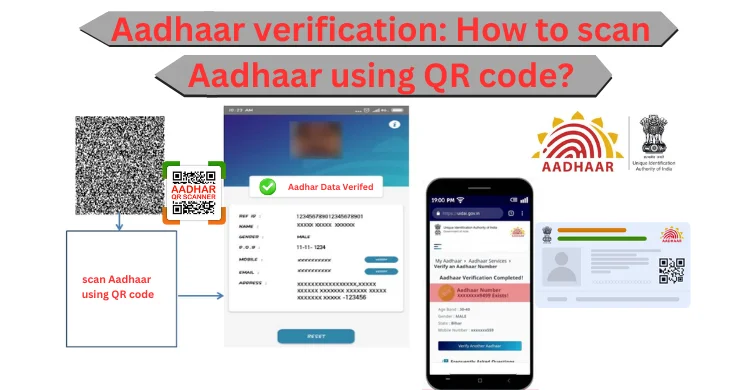Learn the simple process of Aadhaar verification using QR code scanning. Follow the steps to securely access and authenticate your official Aadhaar information for various purposes.
Download Aadhaar App
To scan Aadhaar using QR code, begin by downloading the official Aadhaar app from your device’s app store. This app is designed to facilitate various Aadhaar-related tasks, ensuring convenience and security. Once installed, you’ll have access to features such as QR code verification and other essential functionalities. The app is a reliable tool for verifying Aadhaar details and ensuring their authenticity. It streamlines the verification process and enhances the security of your personal information, making it a valuable addition to your digital toolkit for Aadhaar-related activities.
Open the App
After downloading the Aadhaar app, open it on your device. As you launch the app, it may prompt you to grant the necessary permissions, including access to your device’s camera and other essential functionalities. Granting these permissions enables the app to scan QR codes accurately and securely. By allowing camera access, you ensure that the app can capture and process the QR code present on your Aadhaar card. This step is crucial for successfully verifying the information linked to your Aadhaar and enhancing the overall security of the verification process.
Select “Scan QR Code
Once you’ve opened the Aadhaar app and granted the necessary permissions, navigate within the app to find the “Scan QR Code” option. This dedicated feature is tailored for the purpose of verifying Aadhaar details through QR codes. By selecting this option, you’re initiating the process to scan and authenticate the QR code on your Aadhaar card. The app will activate your device’s camera, allowing you to position it over the QR code. This step initiates the scanning process, enabling the app to retrieve and display the relevant Aadhaar information linked to the QR code accurately and securely.
Camera Alignment
With the “Scan QR Code” option selected, align your device’s camera over the QR code located on your physical Aadhaar card. Ensure that the QR code is well within the camera frame and clearly visible. This step is crucial for accurate scanning and authentication of the QR code’s information. By positioning your device correctly, you enable the app to capture the QR code’s data effectively. Once the alignment is accurate, the app will process the QR code and retrieve the relevant Aadhaar details, providing you with a reliable verification of the information associated with your Aadhaar card.
Verify Information
Upon aligning your device’s camera over the QR code. The app will initiate the scanning process. After successfully scanning the QR code, the app will display the corresponding Aadhaar information directly on your device’s screen. Take a moment to thoroughly review the displayed details & ensure they align with the information present on your physical Aadhaar card. Confirm that the name, photograph, Aadhaar number, and other essential details match accurately. This verification step is crucial to ensure the authenticity of the information and your Aadhaar’s secure and accurate verification using the QR code scanning feature.
Secure Authentication
Secure Authentication: If the information matches, you can consider it authenticated. This process ensures that the information is valid and linked to the official Aadhaar database.
FAQ’s
Q1: Is the Aadhaar app available for all smartphones?
A1: Yes, the Aadhaar app is available for both Android and iOS smartphones. You can download it from the respective app stores.
Q2: Can I use the Aadhaar app to scan QR codes on other documents?
A2: The Aadhaar app is specifically designed for Aadhaar-related tasks. It is recommended to use it only for scanning QR codes on Aadhaar cards.
Q3: Is scanning the QR code safe and secure?
A3: Yes, scanning the QR code using the official Aadhaar app is safe and secure. The app follows strict security protocols to ensure the privacy of your Aadhaar information.
Q4: What if the app doesn’t scan the QR code correctly?
A4: Make sure your device’s camera is aligned properly over the QR code. If the issue persists, you can try cleaning the camera lens and ensuring good lighting conditions.
Q5: Do I need an internet connection to scan the QR code?
A5: Yes, an active internet connection is required to scan the QR code and retrieve the Aadhaar information from the Aadhaar database.
Conclusion
Scanning Aadhaar using QR codes through the official Aadhaar app provides a convenient and secure way to verify your Aadhaar information. This process ensures accuracy & helps prevent identity fraud. By following the simple steps outlined above, you can easily scan the QR code on your physical Aadhaar card & verify the displayed information. Always remember to use the official Aadhaar app from trusted sources to ensure the safety of your personal data. This technology simplifies the verification process & contributes to the overall security of Aadhaar-related transactions.